How to take a screenshot in .NET core
In this article we’re going to look at how you can grab a screenshot of your entire desktop – that means all your displays, not just the primary one – from a console application using .NET core. This solution relies on Windows-only dependencies, so it will not work cross-platform, it will only work on Windows.
We start with a bit of project setup. In order to grab the screen information, we will need access to System.Windows.Forms, and in order to have that in a .NET Console application, we’ll need to add the following reference in our .csproj.
<ItemGroup>
<FrameworkReference Include="Microsoft.WindowsDesktop.App.WindowsForms" />
</ItemGroup>
Code language: HTML, XML (xml)Now that we have a reference so System.Windows.Forms, we can get hold of the screen’s dimensions – we’re interested in the starting coordinates (x and y) and it’s size (w and h). We get this information from SystemInformation.VirtualScreen.
var screen = SystemInformation.VirtualScreen;
int x = screen.Left;
int y = screen.Top;
int w = screen.Width;
int h = screen.Height;
Code language: C# (cs)Next, we create a bitmap and copy the screen information into it – effectively creating our screenshot in memory.
var image = new Bitmap(w, h);
using var graphics = Graphics.FromImage(image);
graphics.CopyFromScreen(x, y, 0, 0, new Size(w, h));
Code language: C# (cs)Last step is to write the in-memory screenshot to a file on disk. To mimic what Snipping Tool is already doing, we’re saving the image to the Pictures folder and include a timestamp in the file’s name.
string picturesDirectory = Environment.GetFolderPath(Environment.SpecialFolder.MyPictures);
string fileName = $"Screenshot {DateTime.Now:yyyy-MM-dd HHmmss}.png";
string filePath = Path.Combine(picturesDirectory, fileName);
image.Save(filePath, ImageFormat.Png);
Code language: C# (cs)If you are interested in a fully working sample, you can check out the code on GitHub.

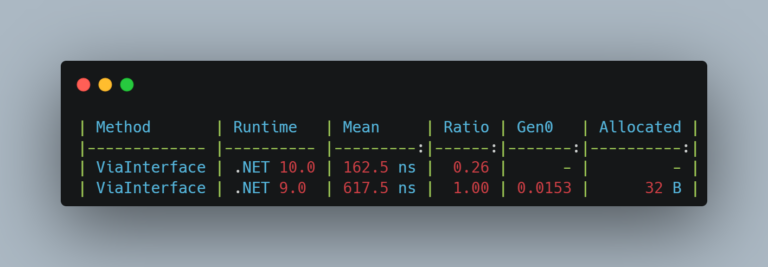
Thats a deprecated way, and works only for Windows.
Can u provide way to use it in Linux