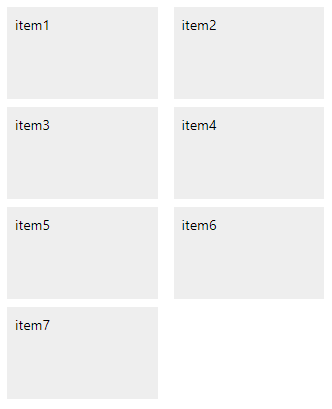How to create a 2 column Flexbox layout in React Native
Creating a two column layout in React Native, given a list of items, is quite a common task. This react native 2 column layout can be achieved quite easily using flex. The examble below shows how to achieve the two-column layout with spacing between the elements.
This is our view:
<View style={styles.container}>
<View style={styles.itemContainer}><View style={styles.item}><Text>{'item1'}</Text></View></View>
<View style={styles.itemContainer}><View style={styles.item}><Text>{'item2'}</Text></View></View>
<View style={styles.itemContainer}><View style={styles.item}><Text>{'item3'}</Text></View></View>
<View style={styles.itemContainer}><View style={styles.item}><Text>{'item4'}</Text></View></View>
<View style={styles.itemContainer}><View style={styles.item}><Text>{'item5'}</Text></View></View>
<View style={styles.itemContainer}><View style={styles.item}><Text>{'item6'}</Text></View></View>
<View style={styles.itemContainer}><View style={styles.item}><Text>{'item7'}</Text></View></View>
</View>
Code language: HTML, XML (xml)And this is our style:
const styles = StyleSheet.create({
container: {
flex: 1,
flexDirection: 'row',
flexWrap: 'wrap',
alignContent: 'flex-start'
},
itemContainer: {
width: '50%', // 50% -> 2 columns | 33% -> 3 columns | 25% -> 4 columns
height: '100px'
},
item: {
padding: '8px',
margin: '8px',
backgroundColor: '#EEEEEE',
height: "calc(100% - 8px)"
}
})
Code language: TypeScript (typescript)The result looks like this:
To adjust the number of columns, simply change the width property of the itemContainer. 50% will result in 2 columns, 33% will be 3 columns, 25% will be 4 columns, 20% will be 5 columns, and so on.
You can play with this code live, here.