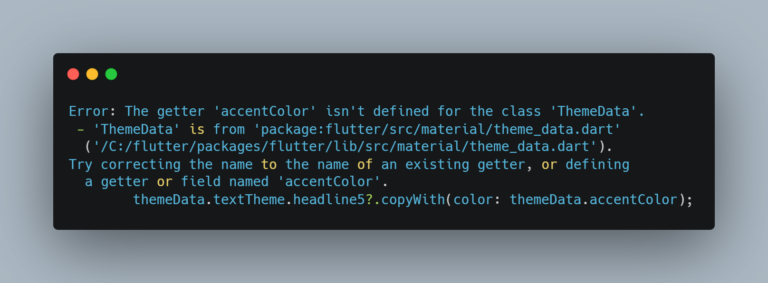How to fix: MissingPluginException – No implementation found for method getAll
This is quite a common issue that usually occurs in flutter release builds. More often than not the issue is caused by ProGuard stripping away some required APIs at build time, leading to missing implementation exceptions such as the one below.
Unhandled exception:
MissingPluginException(No implementation found for method getAll on channel plugins.flutter.io/shared_preferences)
MethodChannel.invokeMethod (package:flutter/src/services/platform_channel.dart:278:7)
<asynchronous suspension>
SharedPreferences.getInstance (package:shared_preferences/shared_preferences.dart:25:27)
<asynchronous suspension>
main (file:///lib/main.dart)
<asynchronous suspension>
_startIsolate.<anonymous closure> (dart:isolate/runtime/libisolate_patch.dart:279:19)
_RawReceivePortImpl._handleMessage (dart:isolate/runtime/libisolate_patch.dart:165:12)
Code language: plaintext (plaintext)That being said, there are actually multiple possible causes to this issue, as such there are multiple possible solutions. Below we explore all of them.
Disable minifying and shrinking
If ProGuard is indeed the culprit, we should be able to solve this quickly with a few slight modifications to the confirguration. Go to your /android/app/build.gradle file and change your release build configuration from:
buildTypes {
release {
signingConfig signingConfigs.release
}
}
Code language: Gradle (gradle)To this:
buildTypes {
release {
signingConfig signingConfigs.release
minifyEnabled false
shrinkResources false
}
}
Code language: Gradle (gradle)Update ProGuard configuration
If the above didn’t work, we can go one step further by changing the ProGuard configuration. To do so, add the following two lines inside your build.gradle file, right after the shrinkResources false line
useProguard true
proguardFiles getDefaultProguardFile('proguard-android-optimize.txt'), 'proguard-rules.pro'
Code language: Gradle (gradle)Next, create a new proguard-rules.pro file in the same folder as your build.gradle (android/app/proguard-rules.pro), with the following content:
-keep class androidx.lifecycle.DefaultLifecycleObserver
Code language: Gradle (gradle)Hard-reference the plugin in main.dart
If you don’t want to disable ProGuard’s minifying or shrinking, you could try explicitly referencing the plugin in your main.dart file. This should help ProGuard root any necessary dependencies and not strip them out during build.
Simply try calling any plugin method directly inside your main.dart file and then run the app again.
Plugin was not registered
Make sure your plugin is registered by calling the registerWith method in main.dart.
if (Platform.isAndroid) {
SharedPreferencesAndroid.registerWith();
} else if (Platform.isIOS) {
SharedPreferencesIOS.registerWith();
}
Code language: Dart (dart)Working with background_fetch
When working with background_fetch it’s important to re-register your plugins inside of the headless task. Simply take the registration code above and add it at the top of your task function.
void backgroundFetchTask(HeadlessTask task) async {
if (Platform.isAndroid) {
SharedPreferencesAndroid.registerWith();
} else if (Platform.isIOS) {
SharedPreferencesIOS.registerWith();
}
}
Code language: Dart (dart)minSdkVersion is too low
You might be targeting an SDK version which is lower than the minimum required by the plugin. In this case, after a cold start of the app, you should be receiving an error similar to the one below.
The plugin shared_preferences requires a higher Android SDK version.
Fix this issue by adding the following to the file android\app\build.gradle:
android {
defaultConfig {
minSdkVersion 21
}
}
Code language: Gradle (gradle)Just follow the instructions in the error message and the issue should be solved.
Build might be in an invalid state
Maybe there’s nothing wrong with your code or project dependencies. The project might have run into some invalid state while installing the plugin. To attempt and solve that, try running the flutter clean command, followed by a flutter pub get. This will do a clean restore of your project’s dependency. Now run your app again and check if the issue is still there or not.
Conflicts with other packages
There are a few known conflicting packages which can lead to this issue. Try removing them one by one to see if the issue goes away, and once you have identified the culprit, have a go at updating the package as the conflicts might be resolved in newer versions.
Here’s a list of packages which might trigger the MissingPluginException:
- admob_flutter
- flutter_webrtc
- flutter_facebook_login