How to: Detect text language using Azure AI Language service
The Azure AI Language service provides developers with an API for common text analysis techniques, such as the ability to detect language from text, perform sentiment analysis, key phrase extraction, and named entity recognition and linking.
Provisioning
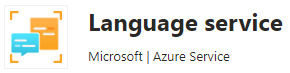
The first step in analyzing text with Azure AI Language is provisioning a Language service resource in Azure. For testing purposes you can use the Free F0 tier which has a limit of 5000 transactions per month.
Besides the tier limits, you should also take into account the request limits:
- you can send a maximum of 1000 documents per request
- and each document can have a maximum length of 5120 characters
After the resource is created, navigate to Keys and Endpoint to retrieve your endpoint URL and your authorization key (any of the two will work). We will need these later when we start making calls to the API.
Detect language API
The language detection API takes in one or more text documents, and for each of them it provides in return the detected language along with a confidence score. This can be useful when dealing with arbitrary text input, when you don’t know the language of the text, and that could play an important role in subsequent analysis or actions. For example, in a chat bot scenario, you might use this information to assist the user in their own language.
Each input document is made up of it’s text content and a unique id (unique in the context of this request). Additionally, you can provide a countryHint for each of the input documents to improve the prediction performance.
Let’s look at a sample JSON payload:
{
"kind": "LanguageDetection",
"parameters": {
"modelVersion": "latest"
},
"analysisInput": {
"documents": [
{
"id": "1",
"text": "Good morning",
"countryHint": "US"
},
{
"id": "2",
"text": "Hello, je m'appelle Marius!"
}
]
}
}Code language: JSON / JSON with Comments (json)For each of the input documents we will receive back the detected language (name and iso6391Name) along with a confidence score and a list of warnings (if any).
{
"kind": "LanguageDetectionResults",
"results": {
"documents": [
{
"detectedLanguage": {
"confidenceScore": 1,
"iso6391Name": "en",
"name": "English"
},
"id": "1",
"warnings": []
},
{
"detectedLanguage": {
"confidenceScore": 0.98,
"iso6391Name": "fr",
"name": "French"
},
"id": "2",
"warnings": []
}
],
"errors": [],
"modelVersion": "2022-10-01"
}
}Code language: JSON / JSON with Comments (json)In case your text input cannot be understood by the service, the language will be (Unknown), with a confidenceScore of 0.
Try it out
To try out the detect language API, create a new console application and install the Azure.AI.TextAnalytics NuGet package. Once you have the package installed, we begin by creating a TextAnalyticsClient instance.
using Azure.AI.TextAnalytics;
using Azure;
var aiClient = new TextAnalyticsClient(
new Uri("https://my-service.cognitiveservices.azure.com/"),
new AzureKeyCredential("98c1961504db412c9fd36d15984c9d9e"));
Code language: C# (cs)Make sure to replace the endpoint and authorization key with the data you got from the Keys and Endpoint page of your own resource. Once you’ve done that, you’re ready to call the service.
The TextAnalyticsClient provides two methods for detecting the language:
DetectLanguageAsync– this works for a single piece of text, and has an optional parameter for thecountryHintDetectLanguageBatchAsync– this works with multiple documents, accepting either strings orDetectLanguageInputinstances
Let’s take them one by one. First, detecting the language of a single piece of text:
var response = await aiClient.DetectLanguageAsync("Hello, world!");
var detectedLanguage = response.Value;
Code language: C# (cs)DetectLanguageAsync returns a Task<Response<DetectedLanguage>>, so in order to get to the actual DetectedLanguage, we need to do a .Value on the task result. The response will look like this:
{
"Name": "English",
"Iso6391Name": "en",
"ConfidenceScore": 1,
"Warnings": []
}Code language: JSON / JSON with Comments (json)Now, on to a more complex scenario, where – just like in the JSON payload example above – we send multiple documents, with unique identifiers associated, and for one of the documents we also provide a CountryHint. The code will look like this:
var inputDocuments = new DetectLanguageInput[]
{
new("1", "Good morning") { CountryHint = "US" },
new("2", "Hello, je m'appelle Marius!"),
};
var detectedLanguages = (await aiClient.DetectLanguageBatchAsync(inputDocuments)).Value;Code language: C# (cs)detectedLanguages is of type DetectLanguageResultCollection, which is actually a ReadOnlyCollection with some additional information on top (statistics about the documents batch and how it was processed by the service, plus the version of the Language service model used for the operation).
[
{
"PrimaryLanguage": {
"Name": "English",
"Iso6391Name": "en",
"ConfidenceScore": 1,
"Warnings": []
},
"Id": "1"
},
{
"PrimaryLanguage": {
"Name": "French",
"Iso6391Name": "fr",
"ConfidenceScore": 0.98,
"Warnings": []
},
"Id": "2"
}
]Code language: JSON / JSON with Comments (json)