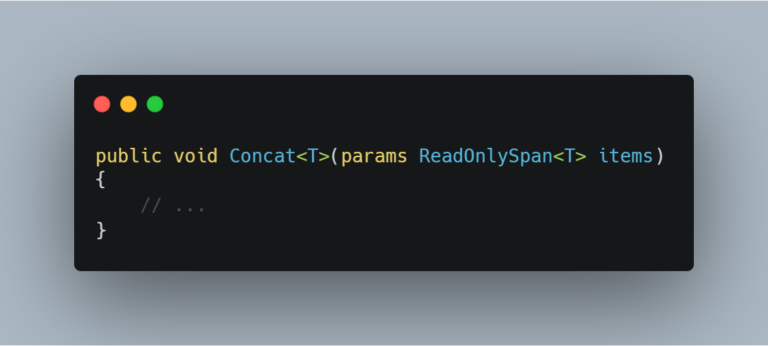Animating backgrounds with Xamarin Forms
I’ve started playing with animations in Xamarin Forms only recently and created a cool background animation for one of my apps (Charades for Dota 2) which I thought I would share. So without any extra introduction, this is the final result:
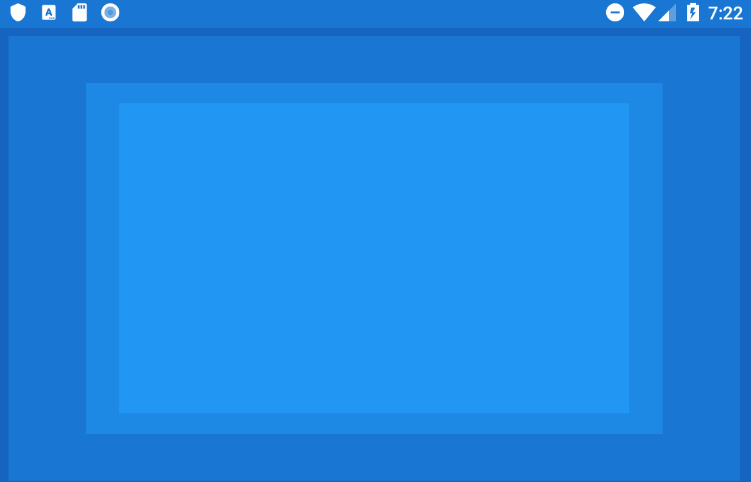
The GIF is a bit jittery but that’s just because by PC can’t handle the emulator properly. On a device, the animations are smooth.
Right, so how we did this: first, we pick the colors. In our case, we need 5 colors, one acting as the background for our app and 4 for the different layers that we want to animate. To make things easy – pick a material color; we’ll be using the shades from 500 to 900. Add these colors as resources in your app or page.
<ContentPage.Resources>
<Color x:Key="Color500">#2196F3</Color>
<Color x:Key="Color600">#1E88E5</Color>
<Color x:Key="Color700">#1976D2</Color>
<Color x:Key="Color800">#1565C0</Color>
<Color x:Key="Color900">#0D47A1</Color>
</ContentPage.Resources>
Code language: HTML, XML (xml)Next, setup your page so that you have 4 background layers – each layer being a BoxView with it’s own color. Notice how we order the colors from the darkest shade to the lightest.
<Grid x:Name="LayoutRoot" BackgroundColor="{StaticResource Color900}">
<BoxView x:Name="BackgroundLayer1" BackgroundColor="{StaticResource Color800}" />
<BoxView x:Name="BackgroundLayer2" BackgroundColor="{StaticResource Color700}" />
<BoxView x:Name="BackgroundLayer3" BackgroundColor="{StaticResource Color600}" />
<BoxView x:Name="BackgroundLayer4" BackgroundColor="{StaticResource Color500}" />
</Grid>
Code language: HTML, XML (xml)Now that the page is setup, all we have left to do is to animate the individual layers. In our case, we’re scaling each layer up and down using the ScaleTo method which takes in three parameters: the scale towards which to animate, the animation duration in milliseconds and the easing function to use for the animation; with the last two parameters being optional. This is how we shrink one layer:
await BackgroundLayer1.ScaleTo(0.9, 2500, Easing.SinOut);
Code language: C# (cs)Once the layer is shrunk – and notice how we await for the animation to complete – we have to do the opposite animation and make it bigger. And we need to do this in a loop:
while (true)
{
await BackgroundLayer1.ScaleTo(0.9, 2500, Easing.SinOut);
await BackgroundLayer1.ScaleTo(1.2, 1750, Easing.SinInOut);
}
Code language: C# (cs)Do the same for all 4 layers as part of different loops and you get the same effect as in the GIF above. Below you have the complete code for animating all 4 layers.
public partial class MainPage : ContentPage
{
public MainPage()
{
InitializeComponent();
AnimateBackground();
}
private void AnimateBackground()
{
AnimateBackgroundLayer1();
AnimateBackgroundLayer2();
AnimateBackgroundLayer3();
AnimateBackgroundLayer4();
}
private async void AnimateBackgroundLayer1()
{
while (true)
{
await BackgroundLayer1.ScaleTo(0.9, 2500, Easing.SinOut);
await BackgroundLayer1.ScaleTo(1.2, 1750, Easing.SinInOut);
}
}
private async void AnimateBackgroundLayer2()
{
while (true)
{
await BackgroundLayer2.ScaleTo(0.8, 2750, Easing.SinOut);
await BackgroundLayer2.ScaleTo(1, 2250, Easing.SinInOut);
}
}
private async void AnimateBackgroundLayer3()
{
while (true)
{
await BackgroundLayer3.ScaleTo(0.7, 3000, Easing.SinInOut);
await BackgroundLayer3.ScaleTo(0.9, 2500, Easing.SinOut);
}
}
private async void AnimateBackgroundLayer4()
{
while (true)
{
await BackgroundLayer4.ScaleTo(0.6, 1750, Easing.SinOut);
await BackgroundLayer4.ScaleTo(0.8, 2000, Easing.SinInOut);
}
}
}
Code language: C# (cs)That’s it. If something’s not working and you need help, leave a comment below. Also, you can find the entire code on GitHub.